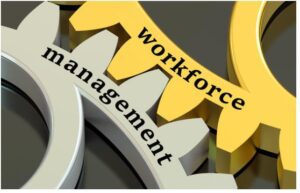You are stuck at home as the whole globe is in COVID-19 scare. You have a ton of work to complete. There are many distractions. You want to take control but there is a lot of uncertainty around and your mind is going all over the place
What I mean by that is you might be doing a lot of work but it’s not as streamlined as you would hope.
Before I start breaking down the various tools that can help you become more productive while working remotely. There are some prerequisites that you need to have in place.
- Get a space where you dedicate as work in your house
- Dress up in office clothes
- Work during your normal office hours
- Check-in and check out with your team. Like your breaks in the office
Do you check all the boxes? Cool.
Here is the list of tools that you need handy in your toolkit
Mobile Hotspots:
If you are working remotely you need a good internet bandwidth.
If you are in a static location then your service providers can be Act Fibernet, Hathway. All providers offer lightning speeds and also have paid plans of GIGAFIber with speeds of almost 1GBPS of speed. It is a bit costly and might be a bit of an overkill.
Ideally, you would want your internet speed to be anything between 10–100 MBPS.
You need to also have a back-up data plan. This is your mobile phone carrier. It can be anything from Airtel, Vodafone or Jio. They have both a postpaid and a prepaid plan. From my usage it looks like the postpaid has better speed and gives you something close to 20 Mbps, the disclaimer being that you need to be in certain locations and might not get the same speed outside of the metros in India.
There is another backup option to get a hotspot device most of the mobile carriers provide and that comes with a dedicated sim card. This is helpful when you want uninterrupted internet which sometimes gets disrupted when you get a call on a Mobile Hotspot Option.
Remote Desktop:
There are some remote desktop tools to log in to your computers at the office to make it more secure.
Now the bigger companies might have their own remote desktop tools with much more security. The tools which I am suggesting is for the smaller companies that don’t have that kind of resources.
Microsoft Remote Desktop is a handy tool to use. Chrome Remote Desktop as well, you need to enter a code to log in to your computer, but as the name suggests you are going to need the Chrome browser installed for it to work and the more famous one is going to be Team Viewer which is an application you will have to download on your computer and then enter in a code to access it.
Real time communication tools:
Real-Time Communication Apps are important because we come across many face to face meetings. So it needs to be as easy to use as possible.
if you are part of a company you either might have Office 365 or G-Suite ( google’s version of Office 365) and they give you enough handy tools that will help you with real-time communication. Microsoft Teams is getting better every day where you can take real-time communication to the next level right from real-time chat, to high-quality video, sharing screens and requesting control.
G-Suite has its own version of real-time chat in their tool called Chat and they have a video tool called Meet. The advantage with G Suite is that none of these apps needs to be installed in your system for seamless usage; it’s just merely a new tab you have to open on a browser of your choice.
There are many other tools outside of this.
Slack is a no brainer for any remote team.
Zoom is the most popular Video Conferencing tool out there and it can handle your whole team if it is less than a 100 people in its free version.
You would have seen the screenshots all over your social media feeds.
Something that is gaining a lot of traction of late is Discord. Originally intended for Gamers while they are playing. The tech behind it helps remote workers communicate very easily and collaborate almost real-time while working on a project with the help of its inbuilt voice and chat feature and with a dedicated server to your team.
Real-Time Collaboration Tools:
Once again online office suites to the rescue, Office 365 has various tools like PowerPoint, Excel, Word and a myriad of other tools that are synced online for you to access from anywhere in the world and you can share the files with your team members and you can collaborate with your clients as well. G-Suite has similar tools like Sheets, Docs, Slides, Gmail for businesses etc
They also have storage facilities in GDrive and One Drive which offer various storage space to store all your files and are easily accessible by your team members and your clients if you give them appropriate permissions.
There are other major players in the online storage space including Dropbox. Dropbox offers a basic 2GB free space and charges a monthly for anything more than that.
All they have pricing models that work on a monthly subscription model that rents out space.
Project Management and Task Management Tools:
Project Management is a key part of any functioning business and managers need to know exactly what their team members are using.
The most commonly used apps are Trello which gives you a board view (Kanban Technique) of your tasks. This might not be the best view for certain tasks and sometimes you might want to a view in a Gantt Chart or a view for something as simple as a list is also very useful.
Asana is another popular, extremely simple, user experience is of a very high level and does not need any training to get started. Asana has the advantage of giving you various views including boards, timeline, lists etc.
Airtable also does most of what asana does but starts off with the foundation of a spreadsheet around which you can pivot around and create views.
For a little more heavy-duty stuff you can check out Teamworks which is free for the first 5 users and gives you task management, along with invoicing, timesheet entries (without any third-party integrations) and detailed reports.
Note-taking Tools:
It’s important to scribble out some thoughts from meetings that you are listening to and if you are like me you aren’t that used to using a physical notebook to enter in your thoughts.
That’s why note-taking applications come in as very useful. It’s useful to make small lists, add some images, do an audio recording you want to do later., draw and add reminders.
Evernote is the most commonly used note-taking app. Microsoft’s One Note is no joke as well it has a very high level of functionality.
Notion is also a very nice note-taking app that doesn’t get mentioned enough. Notion allows for much easier collaboration with teammates as well.
Another tool that gets slept on is Google Keep, it’s extremely handy and has a mobile app as well that helps you take up quick notes and images and ideas for inspiration extremely easily.
Timers:
The most popular method that is used in time tracking nowadays is the Pomodoro Technique. It’s doing work in 25 minute bursts with a 5 minute break for the first 3 times and then the fourth time you take a 15 minute break and then you start all over again. Some of the tools that help you with that are Tomato Timer.
But if you want to go for a simple start, and stop timer there are tools like Harvest, Toggl, Clockify and Hubstaff.
Mind mapping tools:
Mind Mapping is an awesome tool that helps bring a visual representation of what is in your brain both collaboration and for personal brainstorming.
Tools like MindMeister and Coggle will help you with that. They have both free and paid versions.
Password Manager:
What with all the applications and tools that you encounter daily. An average internet user has to remember close to 80–100 passwords.
There are a couple of tools that help you with this both in terms of teams and individuals. The most popular ones are LastPass and 1Password.
If you individually track your passwords you can allow your browser to do it since they are coming with a password manager inbuilt. This is still in its very nascent stages and does not have the ease of use that the tools I mentioned above have.
Distraction bursting tools:
Tell me if this has happened to you, you have a deadline and you need to do some research and capture some links and screenshots, but because of the way a website is architectured you then are opening up different links that you should not be searching for.
So in your remote working time, you do need certain tools to keep you distraction-free.
Some apps that help you are Cold Turkey and Self Control.
Some Chrome Extensions that do the job StayFocusd and Productivity Owl
Automation Tools:
Tools like Zapier and Microsoft Power Automate help you automate parts of your workflow in your job role.
In conclusion, remote working might be the future and you need these tools to take your work to the next level.
Keep in mind the tool needs to do a job for it to be effective. Otherwise, you are only trying things that don’t work that lead to procrastination and its a very fine line.